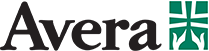Text Messaging
Enrollment
Sometimes mobile carriers will block our text messages from reaching you. We send all texts from a number called a short code. Our short code is 53226.
Please contact your mobile carrier and ask them to remove the block on short code 53226 immediately. Afterward, please ask your local pharmacy to re-enroll you.
You can also download our mobile app or visit our web pharmacy and register for text messaging.
You should then begin to receive texts.
Your three digit code expires 72 hours after you sign up. If your code has expired, please contact your local pharmacy and ask to be re-enrolled. You can also get our mobile app or visit our web pharmacy and register for text messaging.
Please send only the three digits and nothing else in your text message.
Please disable any signatures you have attached to your text messages.
If none of the above works, please contact our customer support at averarx@mscripts.com.
Please send only the character y or Y and nothing else in your text message.
Please disable any signatures you have attached to your text messages.
If none of the above works, please contact our customer support at averarx@mscripts.com.
There is no charge for text messaging service provided by your pharmacy. Any text message fees you have is tied to your mobile phone plan may be applicable. Please contact your mobile carrier if you have questions about your phone plan.
Our text messaging service does not require you to create an account. You can ask your pharmacist to enroll you in text messaging.
However, if you would like to use the mobile app or web application you must create an account.
Yes, the same phone number can be used multiple times, but each person will need to be registered separately. Your pharmacist can assist in adding your family.
Nothing is required, however you can click on the link present in your Pre-fill text message to see the list of prescriptions that we plan to have ready for pick up.
- You can make the following changes to your order:
- Change the pickup date for an individual item or all items.
- Cancel an individual item or the entire order.
- Call your pharmacy if you would like to change your pick up location.
If you don’t want to make any changes, then no action is required. We’ll let you know when your order is ready.
Changing pickup date is only allowed within a specific date range relative to your original pickup date. You cannot select a new pickup date that's too early or too far off from the original pickup date. The calendar tool shows only those dates that are eligible.
If a prescription is canceled, we will remove the item from Pre-fill Communication Program. We will add the item again in the future if you fill it again.
Please contact your pharmacy if you want to undo the cancellation.
You have 2 days to make any changes. Accessing the link after this time means that we have started processing your order and you can no longer make any changes. You should receive a notification from us to let you know when your order is ready.
For any questions, please contact your pharmacy.
This could happen due to multiple reasons:
- The selected pickup date is not within the acceptable date range. To resolve this, you can select a different pickup date and try again.
- We could be facing some temporary network issues or our servers may be temporarily unable to process your request. You should try again and if the problem persists, wait for some time before retrying.
Feel free to contact your pharmacy anytime.
The link expires at midnight the day after you receive your initial text.
Most packages arrive within 3 days of shipping. We will ship your order with enough time to arrive.
For security reasons, we will only ship directly to your address on file. To change or update your shipping address.
Most packages arrive within 3 days of shipping. We will ship your order with enough time to arrive so that you do not run out of medication.
If you’d like to change your time zone, please reply with 'P' to any of our text messages from your registered mobile number. You will receive a text with a link to a website where you can change your preferences.
Here are the steps to be followed:
- Once you’ve registered, go to ‘Account’
- Choose your time zone.
Note that our mobile application will automatically detect your time zone when you log in, and ask if you’d like to change it if you are in new time zone.
Unregister
If you want to permanently stop messages about all medications, you can simply send ‘Stop’ in response to any text from us.
No worries, you can contact your local pharmacy and ask to be re-enrolled.
Text messaging commands
You can send the below commands in response to any of our texts or to 53226.
| Refill a prescription |
<Rx number> |
Just reply to any of our texts with the Rx number located on your prescription bottle and we'll refill your prescription. Example:1234567 or 123456789012. |
| Unsubscribe | stop | Sending STOP in reply to any of our texts will unsubscribe you from the service. |
| Get the app | app | This will send you a link to our mobile web application so you can manage your prescriptions, set reminders to take them and manage preferences. |
| Get help | help | Sending HELP will link you to this website and supply our support phone number. |
| Manage your preferences | P | This will send you a link to our mobile preferences site, where you can change your settings and view your prescription list. |
We support these carriers
- ACS Wireless
- Alltel
- All West Communications US
- Appalachian Wireless
- AT&T
- Bluegrass Cellular
- Boost (iDen)
- Boost Unlimited (CDMA)
- Breakaway Wireless US
- Cablevision
- Carolina West
- Cellcom
- Cellular One of East Central
- Cellular One of Montana (MTPCS)
- Cellular One of NEPA
- C-Spire
- Centennial Wireless
- Chariton Valley Cellular
- Cellular
- Chat Mobility US
- Cincinnati Bell
- CTC US
- Cricket Communications
- Duet Wireless
- Element Wireless
- Epic Touch US
- Farmers Mutual Telephone Co US
- GCi Communications
- Golden State Cellular
- Illinois Valley Cellular
- Inmix Wireless
- Inland Cellular
- MetroPCS
- Mobi PCS Wireless US
- Mosaic Telecom US
- Nex-Tech Wireless
- Nextel
- Northwest Missouri Cellular US
- nTelos Wireless
- Nucla-Naturita Telephone Co US
- Panhandle Telecommunications US
- Peoples Wireless US
- Pioneer Cellular US
- Plateau Mobile3
- Revol Wireless US
- Silver Star Wireless
- Snake River PCS US
- Sprint
- Sprocket Wireless US
- Strata Networks US
- Syringa Wireless US
- Thumb Cellular
- T-Mobile
- Union Wireless US
- United Wireless
- U.S. Cellular
- Verizon Wireless
- Virgin Mobile USA
- Viaero Wireless
Some things you should know
- To cancel SMS/text service, you can text STOP to 53226 from your mobile phone at any time.
- Message and data rates may apply. You can receive a maximum of 50 text messages per month.
- The Avera Pharmacy Terms of Service is available at: https://avera.mxterms.com/tos
- The mscripts Pharmacy privacy policy is available at http://avera.mxterms.com/privacypolicy.
- The Avera Pharmacy privacy policy is available at:http://www.avera.org/patients-visitors/privacy-policy/.
preferences
Manage your preferences
Want to control what reminders you get and at what time? Create your account today to manage your preferences and take full advantage of a variety of features that help you save time and stay on top of your health.




Download the mobile app
Manage your prescriptions on the go with Avera pharmacy mobile app. It comes packed with convenient features like refill by scan, family care, reminders and much more.
Visit our web pharmacy
Our mobile-friendly Web Pharmacy offers a simple and easy way to manage prescriptions, preferences and the list of your doctors from anywhere, using virtually any device.
Link to Web Pharmacy: